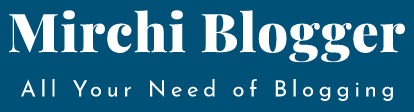Today we are going to tell you top 30 Google Chrome shortcut keys for keyboard. In the world of internet when everything going online then role of internet browsers can’t be ignore. We all know that if we want to excess internet over mobile, desktop or any other medium, we need to have a browser over that device. With the help of that browser we explore the world of internet.
Most of us use Google Chrome. Google chrome has a good market in this browser market as its updating itself regular basis and providing a good user experience, great interface with a fast speed. But after using this Google Chrome, we don’t know even the shortcut keys by which you can directly access the work which you want to do. There are many Shortcut Keys by which you can easy your browsing experience. Surfers or who works hardcore over internet knows some shortcuts but some of them can take advantage by these shortcuts. Here I am here for some shortcuts for you.
30 useful Google Chrome Shortcut helpful for increasing your keyboard speed
- CTRL + Click on Link – It will open that link in new tab in the Chrome.
- CTRL + W – It can close the current and active tab of the browser.
- CTRL + Shift + Click on the Link – It will open a new tab in the browsing window.
- CTRL + Click on the Back Arrow, Go Button and Forward Arrow – It will open the destination URL in the new tab of the same browser window.
- CTRL + Shift + N – It will open the new window of the Chrome but it will open in incognito mode (Page viewed in this mode will not use the browser history and cookies or any search history. It will also don’t store any cookies, or search history etc.)
- CTRL + F5 – it will completely refresh the web page of current tab. It will also ignore browser cookies or history.
- Shift + Click on Link – Open that link in new window of the chrome.
- Alt +F4 – Close the current browsing window.
- CTRL + F4 – Open a new tab in the current window.
- CTRL + N – Open a new window of Chrome.
- CTRL + P – It will print the current page. You can also customize the print setting.
- ALT + Home – Go to the default set home page of the chrome.
- Drag a tab out of the tab strip – It will open the tab (which you drag) in a new window.
- CTRL + Shift + T – It will be reopening the last close tab.
- Drag link in a new tab – It will open the link in the tab.
- Drag some link to a blank part on the tab strip – Open that link in new tab of the window.
- Drag a tab out of the tab strip and into an existing window’s tab strip – Open that selected tab into the existing window of the browser.
- CTRL + Number Key (1 to 8) – It will create some switch between the tabs means you can switch in tabs by this.
- CTRL +9 – It will take you to the last tab.
- CTRL + S – It will save the current web page.
- CTRL + Tab – It will switch to the next tab of the window.
- CTRL + O – Open any saved web page from your computer drive.
- F5 – Refresh the current page of the browsing window.
- ESC – Stop page loading.
- ESC + While dragging in any Tab – Return the tab to their original position from where they start dragging.
- CTRL + PageUp or CTRL + Shift + Tab – it will switch to the previous tab of the window.
- Backspace – it will send the previous page of the browsing history of the current page.
- Shift + Backspace – It will send the next page of the browsing history of the current page.
- CTRL + D – It will bookmark the current website of the current page.
- CTRL + Shift + D – It will save the entire open website which is opened in the browsing window.
You will get the help of these shortcut keys. You will use it for more friendly work of the browser. You can share some of your experience too.