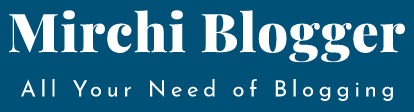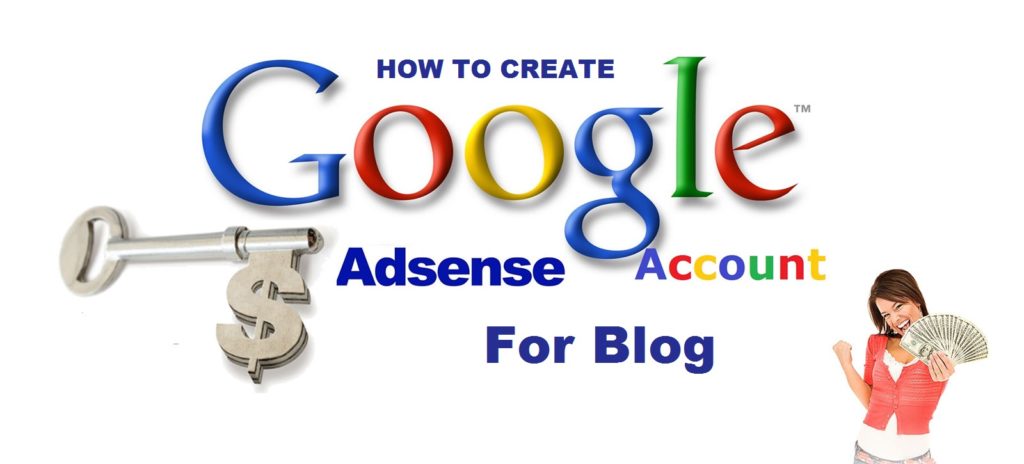How to create google adsense account for blog ?
Google is major search engine and provide us many products like Gmail, Google Drive, Analytics, Webmaster and many other free of cost. Google has one of the major program too which is known as Google Adsense providing a opportunity to earn online.
You can see -: How To Earn By You Tube
According to its major name in search engine, Google does not allow many people to get adsense and its not a easy task to get approve from Google Adsense for placing ads on website and blog. Google Adsense is known as a contextual ads network provide text and display ads. So today we are going to tell you some techniques and precautions before applying to Google Adsense, which you can take care. We are going to tell you some process step-by-step and allow you how to create Google Adsense Account. It will be your complete Google Adsense Training Guide.
Steps for creating Google Adsense Account -:
STEP 1. Open Google Adsense Application Form
In the first step you have to open the Google website for application submission in Adsense. You can search in any search engine by typing “Google Adsense Apply”. You will see first option and click over it or you can click here for direct opening this page. But before open you should take of some precautions before apply to google adsense.
STEP 2. Start the process on clicking Get Started Now Button
After open application page you will see a page for getting started and you can click on a button named “Get Started Now”. If you face any problem for finding the button then you can check the red box which will show below the image. You can comment below for any help.
You can also see -: Some Techniques for Google Adsense
STEP 3. Login with your mail id
In the third step, it will ask your Gmail account. In this step you can fill your existed mail id or if you don’t have any mail id then you can make a fresh account for approval. You should care some facts that you should not use that mail id by which you have already applied or banned by Google Adsense. You should click “Yes, Proceed to Google Account Sign in”.
STEP 4. Select your Google Account
If you have account in Google Account then you can sign in with that account after filling the username and password.
STEP 5. Website Information Must Be Filled
When you sign in with your Gmail account, it will ask you to fill the some information about your website like the website name in form of Website URL & language of content of our website. And Click on Submit for next.
STEP 6. Fill Your Contact Information
Now in this step you have to fill your contact information to adsense such as complete address, city and state with pin code, Account type like personal or business(If you have company account then you can select business otherwise you can fill individual), time zone, Name of Payee, with some other required information.
STEP 7. Submit Your Application
After filling all the information into the form you can “Submit Your Application”. In the last step, as per the last update they also ask for verify your mobile number which you filled in the application. Verify it for showing that your account is genuine.
LAST AND FINAL STEP. Wait for 1 or 2 weeks
I also include this as a step as this is important because waiting for response from Google perform an important role. We have to maintain our website quality in this meantime because Google representative manually check the entire website and if they found any problem with your website they will immediately reject your Application.
Final Words -:
And finally I can say that you that be careful while filling your complete information because if you fill the info, it will not be changeable as like Payee Name.
You must also see -: Earn Money With Google Adsense
You can also tell us “how you approve your Google Adsense account.”